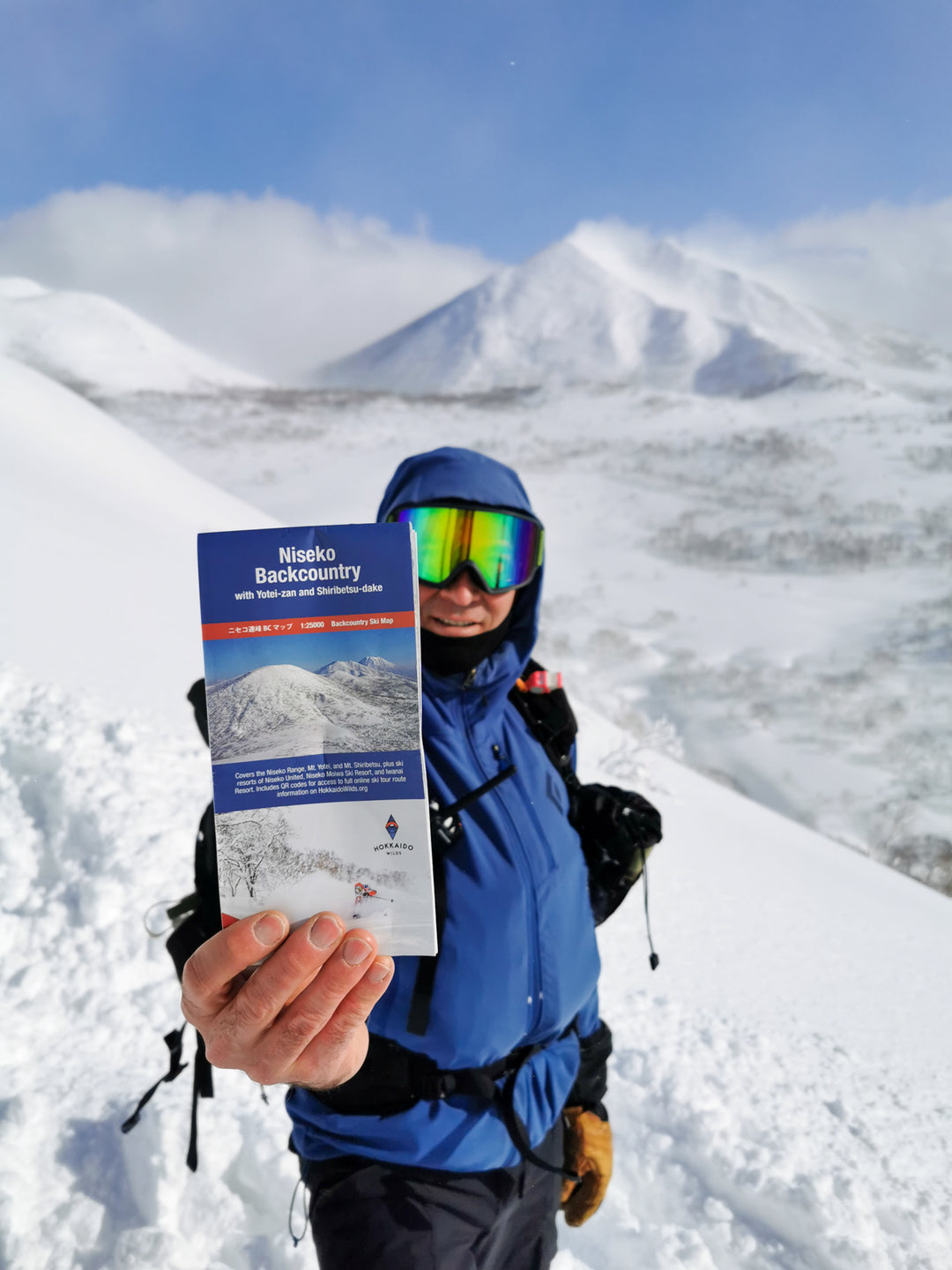LENZ HEAT APP | FAQ | Android & IOS
LENZ HEAT APP
1. Where can I download LENZ HEAT APP?
The Lenz Heat app is available for free on the Apple App Store or Google Play Store. Our app is available in Japanese. Please feel free to download it.
2. What should I do if I did not receive an email after registering with LENZ HEAT APP? <br>Some automatically generated emails are saved in the SPAM/JUNK folder of various email providers there is. Please check if there is a registration email there. Email providers also process so-called "blacklists" and do not display certain emails at all or move them to the SPAM/JUNK folder, resulting in registration emails not arriving or arriving late.
In these cases, we ask that you use a different email address when registering.
3. What are the minimum requirements to install a smartphone and use LENZHEAT APP
Smartphone prerequisites for using the Lenz Heat app:
Android version from or iOS from 11.0
Bluetooth 4.0 (SMART compatible)
In these cases, we ask that you use a different email address when registering.
3. What are the minimum requirements to install a smartphone and use LENZHEAT APP
Smartphone prerequisites for using the Lenz Heat app:
Android version from or iOS from 11.0
Bluetooth 4.0 (SMART compatible)

4. Why can't I connect my lithium pack to SMARTPHONE even though BLUETOOTH & LOCATION is active and SMARTPHONE meets the minimum requirements? <br>My smartphone's Bluetooth device (Settings -> General/Connections ) -> [Bluetooth]) to see which devices your smartphone is connected to via Bluetooth (smart home, SmartWatch, hands-free car kit, etc.). Most smartphone manufacturers allow a maximum number of 6 to 10 simultaneously paired devices**. If you exceed this number, you will not be able to connect the lithium pack to your smartphone. I need to remove some devices connected to Bluetooth. After that, you can resume the connection between the lithium pack and your smartphone. Restarting the device is often necessary/helpful after removing or adding a device.
Menu items may vary slightly depending on your smartphone
*There are exceptions, like Huawei Lite devices, which may only accept three devices paired at the same time. Unfortunately, this depends on your device's hardware and software.
5. Why does LENZ HEAT APP require location services on my Android device? Also, why do I need to be able to find my BLUETOOTH device with location services ? Location permissions are a new mandatory requirement for the Android operating system. Unfortunately, if location permissions are disabled, the Android operating system does not allow connections to products that use Bluetooth LowEnergy for wireless communication.
This is a requirement of the Android operating system and unfortunately cannot be avoided. However, no location data is collected or stored by the Lenzheat app. The data collected by Lenz will be stored in the privacy policy of the listed Lenzheat app.
Important: Applies to Android devices only. On iOS, this permission is not required.
6. How does the switch to the new LENZ HEAT APP work if the old LENZHEAT APP is installed on the smartphone?<br>To ensure smooth operation, the old Lenzheat with the following icon You need to uninstall the app from your smartphone. The new Lenz Heat app is not an update, it's a new app.
You can then download the new Lenz Heat app from the Play Store/App Store as explained in question 1. The following icon will appear and your new LenzHeat app has been successfully installed.
7. Can a BLUETOOTH-enabled lithium pack be operated manually or via a smartphone?<br>A lithium pack rcB1200/rcB1800 or a lithium pack rcB1200 insole can be operated manually (by pressing a button on the lithium pack) and via a smartphone It can be operated with.
Menu items may vary slightly depending on your smartphone
*There are exceptions, like Huawei Lite devices, which may only accept three devices paired at the same time. Unfortunately, this depends on your device's hardware and software.
5. Why does LENZ HEAT APP require location services on my Android device? Also, why do I need to be able to find my BLUETOOTH device with location services ? Location permissions are a new mandatory requirement for the Android operating system. Unfortunately, if location permissions are disabled, the Android operating system does not allow connections to products that use Bluetooth LowEnergy for wireless communication.
This is a requirement of the Android operating system and unfortunately cannot be avoided. However, no location data is collected or stored by the Lenzheat app. The data collected by Lenz will be stored in the privacy policy of the listed Lenzheat app.
Important: Applies to Android devices only. On iOS, this permission is not required.
6. How does the switch to the new LENZ HEAT APP work if the old LENZHEAT APP is installed on the smartphone?<br>To ensure smooth operation, the old Lenzheat with the following icon You need to uninstall the app from your smartphone. The new Lenz Heat app is not an update, it's a new app.
You can then download the new Lenz Heat app from the Play Store/App Store as explained in question 1. The following icon will appear and your new LenzHeat app has been successfully installed.
7. Can a BLUETOOTH-enabled lithium pack be operated manually or via a smartphone?<br>A lithium pack rcB1200/rcB1800 or a lithium pack rcB1200 insole can be operated manually (by pressing a button on the lithium pack) and via a smartphone It can be operated with.
8. How does LENZ HEATAPP work?
To control your lithium pack with the Lenz Heat app, you need to connect your lithium pack to your smartphone. Lithium pack pairing works as follows:
1. Check if "Location" and "Bluetooth" are enabled on your smartphone
Bluetooth and location disabled
Bluetooth and location activated
To control your lithium pack with the Lenz Heat app, you need to connect your lithium pack to your smartphone. Lithium pack pairing works as follows:
1. Check if "Location" and "Bluetooth" are enabled on your smartphone
Bluetooth and location disabled
![]()
Bluetooth and location activated
2. Activate pairing mode on the lithium pack. To do this, press the function key for 10 seconds. Then the center LED will be constantly lit.
3. Tap "Search Lithium Pack" to assign the lithium pack to the appropriate product.
3. Tap "Search Lithium Pack" to assign the lithium pack to the appropriate product.
The header displays the number of Lithium packs found in red text.
You can allocate lithium packs by clicking "Add (+)".
You can allocate lithium packs by clicking "Add (+)".
Choose a lithium pack.
Assign the second lithium pack with "ADD+".
The second lithium pack will only display unassigned lithium packs.
Select it.
Select it.
If you want an assignment, you can "save" your settings.
An icon with an LED allows you to "identify" the connected lithium pack.
The LED will flash on the lithium pack.
This feature will be possible from battery generation starting in 2016.
The LED will flash on the lithium pack.
This feature will be possible from battery generation starting in 2016.
Each lithium pack comes with colored rubber bands. These can be used for detection when multiple lithium packs are paired with the Lenzheat app.
For example, lithium packs for heated socks and heated vests can be color coded. A rubber band is placed in the middle of the lithium pack to prevent it from slipping. These colors can be assigned in the app:
Menu...>My Lithium Packs>Corresponding Lithium Pack Settings Icon>Color Assignment>Select a color and save.
For example, lithium packs for heated socks and heated vests can be color coded. A rubber band is placed in the middle of the lithium pack to prevent it from slipping. These colors can be assigned in the app:
Menu...>My Lithium Packs>Corresponding Lithium Pack Settings Icon>Color Assignment>Select a color and save.
"HeatSync" allows you to set the heat level from 1 to 9 or turn off the lithium pack.
It is also possible to control the left and right lithium packs separately with "HeatLeft | Right".
You can set different heating intervals using the interval function). This interval is then repeated automatically until another heating mode is set or the lithium pack runs out of energy.
Interval function allows you to extend the working time of your lithium pack. For example, if the lithium pack is set to 5 minutes on and 5 minutes off, the run time will be extended by up to 100%.
When the "ON" button turns green, the interval function is enabled and the small menu window in the footer starts flashing.
If the OFF button is red, the interval function is disabled.
When the app is minimized (but not closed), the interval feature is indicated by an LED on the lithium pack.
Interval heating on = lithium pack LED blinks rapidly Interval heating off = lithium pack LED blinks slowly
Pressing the function key on the lithium pack will exit interval mode until the app is activated again. Important: The "Interval Mode" feature is available in Battery Generation 2016 and later.
Interval function allows you to extend the working time of your lithium pack. For example, if the lithium pack is set to 5 minutes on and 5 minutes off, the run time will be extended by up to 100%.
When the "ON" button turns green, the interval function is enabled and the small menu window in the footer starts flashing.
If the OFF button is red, the interval function is disabled.
When the app is minimized (but not closed), the interval feature is indicated by an LED on the lithium pack.
Interval heating on = lithium pack LED blinks rapidly Interval heating off = lithium pack LED blinks slowly
Pressing the function key on the lithium pack will exit interval mode until the app is activated again. Important: The "Interval Mode" feature is available in Battery Generation 2016 and later.
LED On/Off: This feature allows you to switch the lithium pack's LED on/off (for example when hunting).
Heating mode remains active even when the LED is off.
Heating mode remains active even when the LED is off.
As soon as the lithium pack is connected to the LED system 1.0, the menu interface will automatically switch to "LED menu" within a few seconds.
Depending on the software status of the lithium pack, you can set different modes (color, light mode, brightness, dimming, on/off, etc.) in LED system 1.0. When the LED System 1.0 is disconnected from the lithium pack, the app menu interface will automatically return to the heating menu.
Important: Control of LED System 1.0 via the Lenz Heat app is possible from Battery Generation 2016. All older battery packs can be manually configured for LED System 1.0 functionality via a limited form of function keys.
Depending on the software status of the lithium pack, you can set different modes (color, light mode, brightness, dimming, on/off, etc.) in LED system 1.0. When the LED System 1.0 is disconnected from the lithium pack, the app menu interface will automatically return to the heating menu.
Important: Control of LED System 1.0 via the Lenz Heat app is possible from Battery Generation 2016. All older battery packs can be manually configured for LED System 1.0 functionality via a limited form of function keys.
The main menu can be accessed through the symbol "..." in the top left corner of the app.
You can view your heating settings via the "Home" icon in the top right corner of the app.
You can view your heating settings via the "Home" icon in the top right corner of the app.
If you have any further questions about LENZ HEAT APP, please feel free to contact us directly.
info@hskiclub-shop.com
info@hskiclub-shop.com